Merging multiple files into a single PDF document refers to the process of combining two or more separate files, which may be in different formats such as text, image, or other document formats, into a single PDF file. The resulting merged PDF file will contain all the information and data from the original files, in a single consolidated document that can be easily shared, distributed or stored.
Merging files into a PDF format is a common practice in document management, publishing, and other fields, where it is often desirable to combine related information into a single, easily accessible file. The process can be accomplished using a variety of software tools, which enable users to select the files to be merged and arrange them in a specific order before creating the final PDF document.
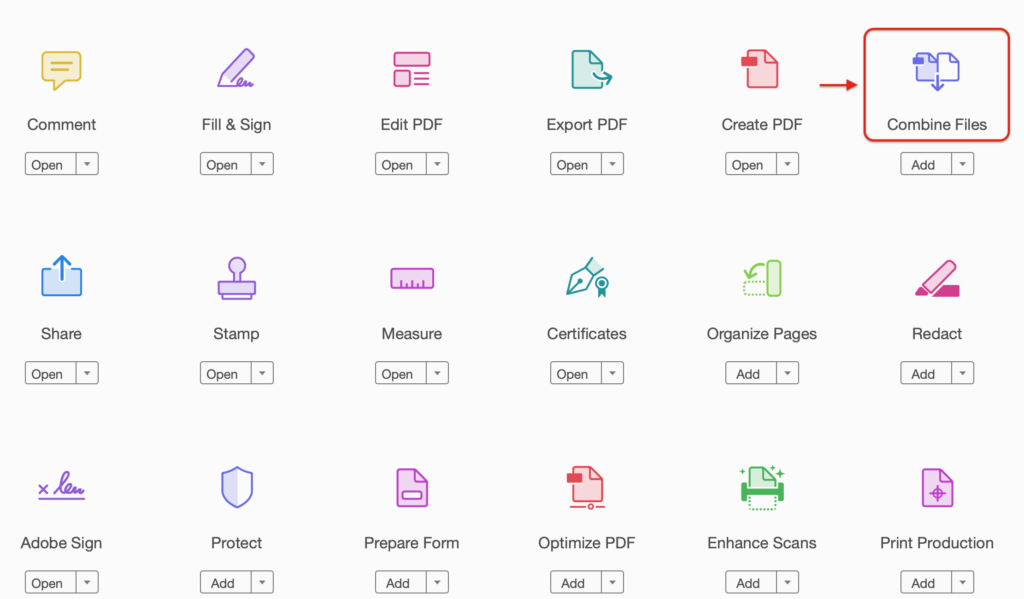
There are several tools available to merge multiple files into a single PDF. Lets see how to use Adobe Acrobat for the merging.
To merge PDF documents into one PDF using Adobe Acrobat:
Adobe Acrobat is widely used by businesses, organizations, and individuals who need to create, edit, and manage PDF documents on a regular basis. It is a versatile and user-friendly software that offers a wide range of features and functionalities to meet the needs of different users.
- Open Adobe Acrobat.
- Click on “File” –> “Create” –> “Combine Files into a Single PDF”.
- In the “Combine Files” dialog box, click “Add Files” to select the PDF documents you want to merge.
- Select the files in the order you want them to appear in the merged PDF by clicking and dragging them.
- Click “Combine Files” to merge the PDF documents into one PDF file.
- Save the merged PDF file by clicking “File” and then “Save” or “Save As”.
- Name the file and select the location where you want to save the merged PDF document.
Click “Save” to complete the process.
Once you have saved the merged PDF document, open it to verify that all pages are in the correct order and that the content of the original PDF files has been merged into the new PDF.




